Top questions
Quick question?
How do I set up Quick Add for Internet Explorer?
You can set up Quick Add for use with Internet Explorer by adding the "Add to RTM!" link to your Favorites.
Setting up Quick Add for Internet Explorer 9
Following are screenshots that demonstrate how to set up Quick Add for use with Internet Explorer 9:
Step 1
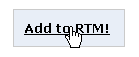
Hover over the "Add to RTM!" link and start dragging.
Step 2
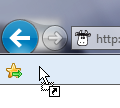
Drag the link to the Favorites toolbar. Drop the link once over the toolbar.
Step 3
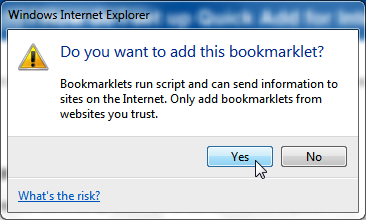
Say yes to the security alert. The Remember The Milk Quick Add favorite is not dangerous in any way.
Step 4
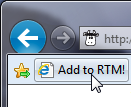
The bookmark is automatically created.
Setting up Quick Add for Internet Explorer 7 or 8
You can set up Quick Add for use with Internet Explorer 7 or 8 by right-clicking the "Add to RTM!" link below and selecting Add to Favorites....
Following are screenshots that demonstrate how to set up Quick Add for use with Internet Explorer 7 or 8:
Step 1
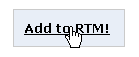
Right-click on the "Add to RTM!" link.
Step 2

Select Add to Favorites... from the pop-up menu.
Step 3
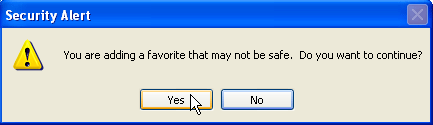
Say yes to the security alert. The Remember The Milk Quick Add favorite is not dangerous in any way.
Step 4
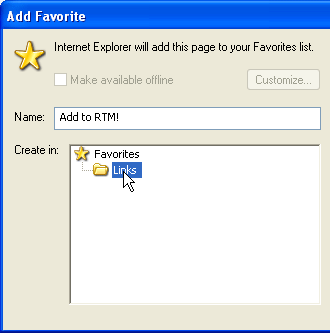
Select the location of your favorite. We recommend Links so that it is easily accessible.
Step 5
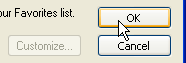
Click the OK button to create your favorite.
Step 6
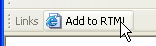
You can now use the Quick Add favorite in Internet Explorer.
Okay, I've set it up, now what do I do?
Find out how to use Quick Add.