Explore the help topics, and if you can't find your answer or just want to say 'hi', please come by the forums (which are filled with friendly folk, we promise!) or email us.
Top questions
Quick question?
Tweet @rememberthemilk
What are advanced sorts?
Advanced sort orders enable you to choose how you want your tasks to be sorted and optionally lets you group them.
Adding a new sort order
To add an advanced sort order:
- Click the View Settings (cogs icon) at the top right of the task list.
- Hover over Sort by advanced.
- Click New to create a new sort order.
- Select from the dropdown menu the property you would like to sort by and whether tasks should be sorted ascending or descending to this property.
- Optionally add another criterion to sort by.
- Optionally select a task property to group by.
- Click Sort.
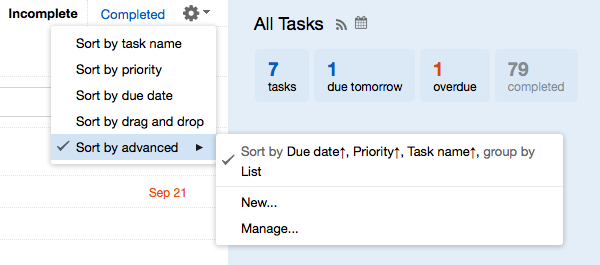
Ascending Order and Properties
The following are examples of ascending order for each property, items will be sorted from lowest to highest
- Dates (Added, Due, Start, Updated) 1st of May, 2025 comes before 2nd of May, 2025
- Numbers (Estimate, Postponed) 1 comes before 2
- Priority Priority 1 (High) comes before Priority 2 (Medium)
- Names (List, Location, Source, Tags, Task Name) Appointment with Jane comes before Break time with Bob
Note: Descending order is the opposite, so a list sorted by task name in descending order goes from highest (tasks starting with z) to lowest (tasks starting with a)
Adding another criterion
In the event that the first sort by results in a tie such as when the initial sort is by Priority and two tasks are both Priority 1 the next sort by will be used (if available).
Edit a sort order
To edit an advanced sort order:
- Click the View Settings (cogs icon) at the top right of the task list.
- Hover over Sort by advanced.
- Click Manage.
- Click Edit next to the sort order you wish to change, or the trash can to delete a sort order.
Note: Advanced sort orders are available exclusively for  users. Learn more about Pro features
users. Learn more about Pro features
Still need help?
Contact a human